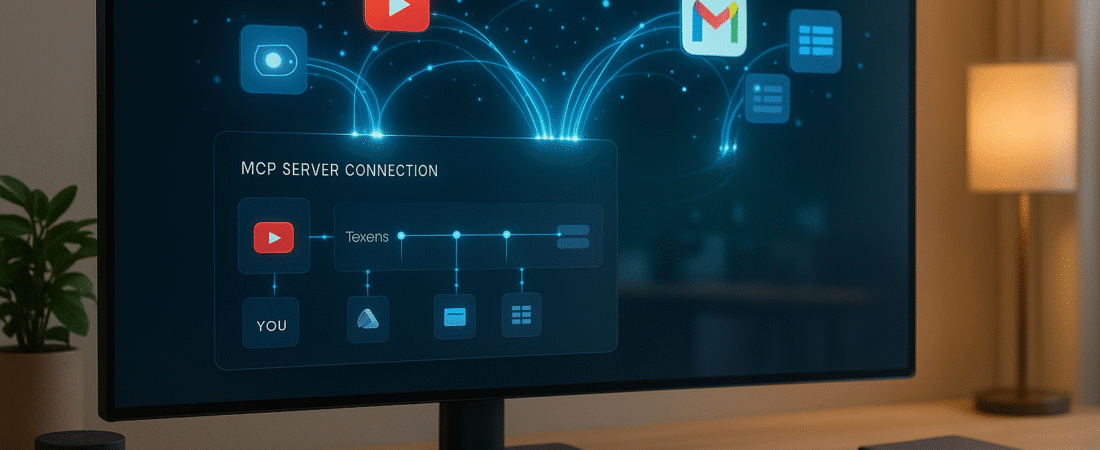From confused tech enthusiast to empowered creator in one night
The Frustration That Started It All
Picture this: You have an amazing idea for an AI-powered tool. You can see it clearly in your mind, you know exactly what you want it to do, but every time you try to build it with AI assistants, something goes wrong. The AI hallucinates data, changes code that was working perfectly, or completely misunderstands what you’re asking for.
Sound familiar?
That was me just a few months ago. I’d heard about something called “Model Context Protocol” or MCP, but honestly, it sounded like another piece of developer jargon that wasn’t meant for people like me…creative tech enthusiasts who love AI but aren’t software engineers.
Then I discovered what MCP actually is, and it completely changed how I build with AI.
What Is MCP, Really? (And Why Should You Care?)
Think of MCP like a universal translator between AI and your data.
Before MCP, when you asked an AI to help with your Gmail, YouTube analytics, or any other service, the AI had to guess, hallucinate, or ask you to manually copy-paste information, especially in the interface of a tool like Claude or ChatGPT. However, this came up most for me when building web apps, as there were lots of nodes that needed to be connected that AI bots just couldn’t do cleanly & in a structured way each time. It might work with 1 or 2 services, but once you ask for more services or more out of 1, the AI bot would just have a breakdown and break my app, resulting in me spending most of my time & credits debugging.
MCP creates a direct, secure, structured bridge for your desired service instead of the AI building your service integration 1 way for your first app, then another way for your second app. MCPs are essentially LEGO pieces that are made the way they are, but can be added to any LEGO project where it is needed without any alterations. If you’ve attempted to build any functional app with AI, you know how helpful this could be.
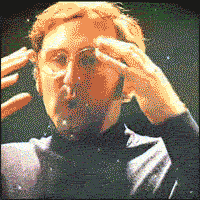
However, within a tool like Claude or ChatGPT, it can be equally amazing. MCPs simply allow you to add custom integrations & capabilities to your chat experience. Meaning you can do things like bring Google’s Personal Context concept to your chat experience in Claude, having it understand a vague request like “draft an email to my wife to pick up the kids.” Or have it analyze all the comments associated with your latest YouTube video.
Also, because each MCP live within it’s own LEGO block, you can update the MCP with AI until you’re blue in the face and the only changes that will happen are within that MCP!
The magic happens when AI stops guessing and starts knowing.
Why MCP Matters for Claude AI Users
If you’re using Claude Desktop (Anthropic’s desktop app), MCP integration is a game-changer. Claude can connect directly to your data sources through MCP servers, making it incredibly powerful for:
- Content creators analyzing YouTube performance
- Business owners processing customer feedback
- AI enthusiasts building custom automation tools
- Anyone who wants AI to work with real data instead of hallucinations
The “Aha!” Moment: From Chaos to Control
Here’s what changed for me: Instead of spending hours explaining to AI what I wanted, copying and pasting data, and constantly fixing broken code, I could simply say “analyze the sentiment of comments on this video” or “find the most common questions in my comments,” and it would just work.
No hallucinations. No broken code. No frustration.
The AI had direct, real-time access to the actual data and tools it needed. It was like the difference between asking someone to paint your house while blindfolded versus giving them perfect lighting and the right brushes.
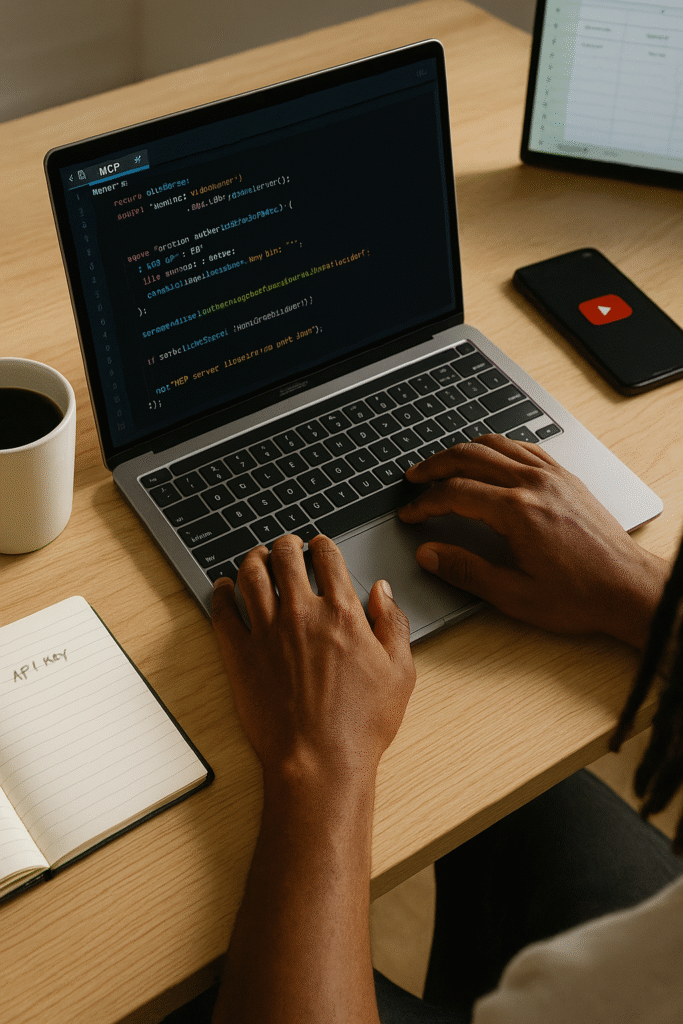
Your First MCP Server: A Step-by-Step Journey
Let me walk you through creating your first MCP server. We’ll build one that connects to YouTube’s API – perfect for content creators who want to understand their audience better.
Don’t worry if you’re not technical. I’m going to explain everything like you’re in 5th grade (because that’s exactly how I needed it explained to me).
What You’ll Need
A Mac or PC (I’ll use Mac examples, but Windows works too)
Claude (or ChatGPT) Desktop. I’ll be using Claude in this example.
About 30 minutes of your time
A willingness to copy and paste some text files
A Google account (for the YouTube API key)
Optional: ICP like VSCode or a coding agent like Cursor or Windsurf will make the creation of the files and such easier.
Step 1: Get Your YouTube API Key
Think of an API key like a special password that lets your tools talk to each other. In this case it is a API key for YouTube’s database.
Go to console.cloud.google.com and sign in
Click “New Project” and give it a name like “My YouTube Tool”
In the search bar, type “YouTube Data API v3” and enable it
Go to “Credentials” → “Create Credentials” → “API Key”
Copy that key somewhere safe. It looks like:
AIzaSyA1B2C3D4E5F6G7H8I9J0K1L2M3N4O5P6Q
Step 2: Create Your MCP Server Files
An MCP server is just a small program that knows how to talk to both AI and the requested service (YouTube). You’ll create 2 simple text files.
First, create a folder on your desktop called youtube-mcp
File 1: package.json (This tells your computer what tools the server needs)
*IMPORTANT NOTE: If you’re using TextEdit or similar to create these files, be sure to save the docs in plain text by going to format > make plain text. If you don’t the documents won’t read correctly & you’ll be troubleshooting with AI.
Create a new text file and paste this:
{
"name": "youtube-mcp-server",
"version": "1.0.0",
"description": "My first MCP server for YouTube analysis",
"main": "server.js",
"type": "module",
"dependencies": {
"@modelcontextprotocol/sdk": "^0.5.0"
}
}
Save it as package.json in your youtube-mcp folder.
File 2: server.js (This is the actual server that does the work)
This file is longer, but you don’t need to understand every line. It’s basically instructions for how to fetch YouTube data and analyze it:
#!/usr/bin/env node
import { Server } from '@modelcontextprotocol/sdk/server/index.js';
import { StdioServerTransport } from '@modelcontextprotocol/sdk/server/stdio.js';
const YOUTUBE_API_KEY = process.env.YOUTUBE_API_KEY;
const YOUTUBE_API_BASE = 'https://www.googleapis.com/youtube/v3';
class YouTubeMCPServer {
constructor() {
this.server = new Server(
{ name: 'youtube-analyzer', version: '1.0.0' },
{ capabilities: { tools: {} } }
);
this.setupTools();
}
setupTools() {
// Define what this server can do
this.server.setRequestHandler('tools/list', async () => ({
tools: [
{
name: 'get_video_info',
description: 'Get basic information about a YouTube video',
inputSchema: {
type: 'object',
properties: {
video_id: { type: 'string', description: 'YouTube video ID' }
}
}
},
{
name: 'get_video_comments',
description: 'Fetch comments from a YouTube video',
inputSchema: {
type: 'object',
properties: {
video_id: { type: 'string', description: 'YouTube video ID' },
max_results: { type: 'number', description: 'Max comments to fetch', default: 50 }
}
}
}
]
}));
// Handle when AI wants to use these tools
this.server.setRequestHandler('tools/call', async (request) => {
const { name, arguments: args } = request.params;
if (name === 'get_video_info') {
return await this.getVideoInfo(args.video_id);
} else if (name === 'get_video_comments') {
return await this.getVideoComments(args.video_id, args.max_results || 50);
}
});
}
async getVideoInfo(videoId) {
const url = `${YOUTUBE_API_BASE}/videos?part=snippet,statistics&id=${videoId}&key=${YOUTUBE_API_KEY}`;
const response = await fetch(url);
const data = await response.json();
if (data.items && data.items.length > 0) {
const video = data.items[0];
return {
content: [{
type: 'text',
text: JSON.stringify({
title: video.snippet.title,
channel: video.snippet.channelTitle,
views: video.statistics.viewCount,
likes: video.statistics.likeCount,
comments: video.statistics.commentCount
}, null, 2)
}]
};
}
throw new Error('Video not found');
}
async getVideoComments(videoId, maxResults) {
const url = `${YOUTUBE_API_BASE}/commentThreads?part=snippet&videoId=${videoId}&maxResults=${maxResults}&key=${YOUTUBE_API_KEY}`;
const response = await fetch(url);
const data = await response.json();
const comments = data.items?.map(item => ({
author: item.snippet.topLevelComment.snippet.authorDisplayName,
text: item.snippet.topLevelComment.snippet.textDisplay,
likes: item.snippet.topLevelComment.snippet.likeCount
})) || [];
return {
content: [{
type: 'text',
text: JSON.stringify({ comments }, null, 2)
}]
};
}
async run() {
const transport = new StdioServerTransport();
await this.server.connect(transport);
}
}
const server = new YouTubeMCPServer();
server.run().catch(console.error);Save this as server.js in your youtube-mcp folder.
Step 3: Install the Server
Open Terminal (on Mac) or Command Prompt (on Windows) and type:
cd ~/Desktop/youtube-mcp
npm installThis downloads the tools your server needs to work.
Step 4: Connect It to Claude Desktop
Create one more file that tells Claude Desktop how to find your server:
On Mac: Go to ~/Library/Application Support/Claude/claude_desktop_config.json On Windows: Go to %APPDATA%Claudeclaude_desktop_config.json
If this file doesn’t exist, create it. Put this inside:
{
"mcpServers": {
"youtube-analyzer": {
"command": "node",
"args": ["/full/path/to/your/youtube-mcp/server.js"],
"env": {
"YOUTUBE_API_KEY": "your_actual_api_key_here"
}
}
}
}Replace the path with where you saved your files, and put your real YouTube API key in there.
Step 5: Test Your Creation
Restart Claude Desktop completely
Start a new chat
Ask: “What YouTube tools do you have available?”
If everything worked, Claude should list your YouTube analysis tools!
Try asking: “Get info for YouTube video dQw4w9WgXcQ.”
MCP Server Examples: Beyond YouTube
Once you have your first MCP server running, you’ll understand what I mean about the transformation. Instead of fighting with AI to understand your data, you can focus on the creative part…what insights you want to find, what problems you want to solve, what tools you want to build.
What You Can Ask Claude Now:
“Analyze the sentiment of comments on my latest video”
“Find the most common questions people are asking”
“Compare engagement across my last 10 videos”
“Identify trending topics in my audience’s comments”
And it will work with real data, not hallucinated guesses.
Popular MCP Server Use Cases
This YouTube example is just the beginning. You can create MCP servers for:
Gmail – Analyze your support emails, draft emails, auto-categorize messages
Google Sheets – Process data, create reports, find patterns
Your website – Monitor analytics, track user behavior, optimize content
Social media platforms – Cross-platform analytics, content performance tracking
Any API-enabled service – If it has an API, you can build an MCP server for it
The pattern is always the same: Create a bridge between AI and your data, then focus on the creative problem-solving instead of wrestling with technical limitations.
MCP vs Traditional AI: The Key Differences
| Traditional AI Approach | MCP-Enabled AI |
| AI guesses at your data | AI accesses real data |
| Manual copy-paste required | Direct API connections |
| Frequent hallucinations | Accurate, live information |
| Limited to general knowledge | Works with your specific data |
| Static responses | Dynamic, real-time analysis |
Common MCP Setup Issues and Solutions
Troubleshooting Your First MCP Server
Problem: Claude doesn’t see my YouTube tools
- Solution: Double-check the file path in
claude_desktop_config.json - Make sure you restarted Claude Desktop completely
Problem: “API key invalid” error
- Solution: Verify your YouTube API key is correct and the YouTube Data API v3 is enabled in Google Cloud Console
Problem: “Module not found” error
- Solution: Run
npm installagain in your youtube-mcp folder
Problem: Claude says MCP server failed to start
- Solution: Check that Node.js is installed on your computer (
node --versionin terminal)
Advanced MCP Techniques for Power Users
Adding Error Handling
For production MCP servers, add robust error handling:
javascriptasync getVideoInfo(videoId) {
try {
const url = `${YOUTUBE_API_BASE}/videos?part=snippet,statistics&id=${videoId}&key=${YOUTUBE_API_KEY}`;
const response = await fetch(url);
if (!response.ok) {
throw new Error(`YouTube API error: ${response.status}`);
}
const data = await response.json();
// ... rest of the code
} catch (error) {
return {
content: [{
type: 'text',
text: `Error fetching video info: ${error.message}`
}]
};
}
}Rate Limiting and Best Practices
- Implement rate limiting for API calls
- Cache frequently requested data
- Use environment variables for sensitive information
- Add logging for debugging
The Future of MCP Development
Model Context Protocol represents a fundamental shift in how we think about AI integration. As more platforms adopt MCP standards, we’re moving toward:
- Universal AI connectors that work across different AI models
- Plug-and-play data integration without custom coding
- Community-driven MCP server libraries for popular services
- Enhanced security through standardized protocols
Why This Matters for Non-Technical Creators
Here’s what I wish someone had told me months ago: You don’t need to become a developer to leverage developer tools.
MCP servers are like LEGO blocks for AI. Once you understand the pattern, you can adapt and modify them for your specific needs. You can take the YouTube server we built and modify it for Instagram, TikTok, or any other platform by changing just a few lines.
The real power isn’t in the code, it’s in having direct, reliable access to your data so AI can help you find insights, automate tasks, and build tools that would have taken a team of developers to create just a few years ago.
Getting Started: Your Next Steps
Build the YouTube server following this guide
Experiment with different video analyses once it’s working
Adapt it for other platforms or data sources you care about
Share your creations – I would love to see your creative implementations! Feel free to share here or with me in any of my social channels.
The most important step is the first one. Once you see your first MCP server successfully connecting Claude to real YouTube data (or whatever service you choose), you’ll understand the possibilities. That moment of “Oh, THIS is how it works!” is worth the initial setup effort.
The Creative Future Is Already Here
Six months ago, I was frustrated by AI’s limitations. Today, I’m building tools that help me understand my audience, automate repetitive tasks, and explore ideas I never could have pursued alone.
The difference wasn’t learning to code – it was learning to bridge the gap between AI and my data.
MCP is that bridge. And now you know how to build it.
Ready to start building? Download the files from this tutorial and begin your first MCP server today. And when you get it working, I’d love to hear about the creative tools you build with it.
What will you create first?
Frequently Asked Questions About MCP
Q: Do I need to know how to code to use MCP?
A: Not really! You can copy and modify existing MCP servers. Basic text editing skills are enough to get started.
Q: Is MCP only for Claude AI?
A: Currently, Claude Desktop has the best MCP integration, but the protocol is designed to work with any AI system.
Q: Can I use MCP servers created by other people?
A: Absolutely! The MCP community shares servers for popular services. Check GitHub for “MCP server” repositories.
Q: Is it safe to give AI access to my data through MCP?
A: MCP servers run locally on your computer and only access what you explicitly configure. You control all permissions.
Q: What’s the difference between MCP and ChatGPT plugins?
A: MCP runs locally (can run from a cloud server as well. Ideal for web app/commercial builds) and works with any compatible AI, while ChatGPT plugins are cloud-based and OpenAI-specific.
Q: Can I sell MCP servers I create?
A: Yes! Many developers are building commercial MCP servers for specialized use cases.